আসুন নির্জনে আড্ডা মারি – ২০১৭ – To be continued from previous thread : আসুন নির্জনে আড্ডা মারি – ২০১৬ http://ow.ly/UYnw508NvZs
-
Recent Posts
Recent Comments
Archives
Categories
Meta
আসুন নির্জনে আড্ডা মারি – ২০১৭ – To be continued from previous thread : আসুন নির্জনে আড্ডা মারি – ২০১৬ http://ow.ly/UYnw508NvZs
নিয়মিত সদস্যরা এখানে উপস্থিতি দাখিল করুন – ২০১৭ – To be continued from previous thread : নিয়মিত সদস্যরা এখানে উপস্থিতি দাখিল করুন – ২০১৬ নির্জনে নিয়মিত উপস্থিত হচ্ছেন এটা জানিয়ে দেন হাজিরার মাধ্যমে।মাসের শেষে আপনিও হতে পারেন সেরা নির্জনী।আর মাসের শেষে সেরা নির্জনী হয়ে জিতে নিতে পারেন গিফট, রেপু এবং থ্যাঙ্কস। এছাড়া ১০ম স্থান পর্যন্ত যারা অধিকার করবেন তাঁদের সবার জন্য… নিয়মিত সদস্যরা এখানে উপস্থিতি দাখিল করুন – ২০১৭ http://ow.ly/ZPlv508MXSu
Unblock Nirjonadda
All Users To Access The Site Without The ‘www.’ Prefix: http://nirjonadda.com

Internet is Open for everyone, but some of us are living in those parts of the world, where Government has put restrictions on some websites or should I say on certain type of websites. Well to some extent I do agree with such kind of protections from Government, but when they start doing blocking unnecessarily each and everything, than I have to look for some other options in order to bypass that restriction.And to do that, I use one of the Fantastic software called “SPOTFLUX” . The purpose of Spotflux is not for what I use it for, but that’s one of the things that it does superbly.
Means, Spotflux is not specifically made to access region based blocked websites, but to provide you an encrypted and secure connection which is free of viruses, malwares and ads.
In this article I will only explain how you can use this software to Access Restricted Websites. Other features will be discussed in future post.
Browse Blocked Websites With Spotflux
1. Download Software : Spotflux

2. Double click the downloaded file to begin the Installation.
3. Click Next to begin the Installation.

4. Click both of the check boxes and than click Next

5. You may get a Windows Security message, asking whether you want to Install this application or not. Click Install.

6. Spotflux needs some other softwares as well so that it can run properly in your computer. It will quickly scan your windows for those softwares and than will advice you if it finds something missing. For e.g. in my computer, Java Runtime software was missing and hence it asked me to Install it.

7. If it finds anything missing in your computer as well, than just click the check boxes and then click Next to install those softwares.
8. Once everything is Installed in your computer, Open Spotflux from the Start Menu.
9. Click Enable and Spotflux will take few seconds to establish the connection with its servers on Internet

10. As soon it gets connected, you can see it’s Icon at the Taskbar.

And now you can Enjoy the Internet without any kind of Protection. Means, you can access all the blocked websites without any worries.
I recommend to make some changes in the software Settings menu and to do that, Right Click the icon of Spotflux at Taskbar and select Settings.

At the General Tab, I recommend to remove the Tick Mark from “Launch Sputflux on Startup” option and from ” Open browser on connect” option.
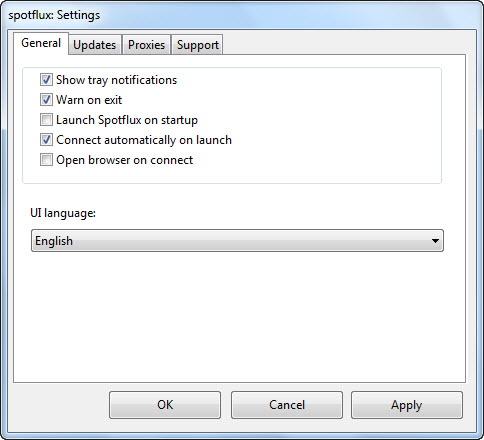
If you are in a environment where you use proxy servers, than click the Proxies tab and than make the changes accordingly

Last Word
I found this software super easy to use. The only thing which is required from you is to do a manual installation. Afterwards, each and everything will be handle by Sputflux automatically, which will give you a worry free browsing experience.
Give it a try and than share your valuable comments / feedback below.
How it works
Spotflux provides a managed and trusted connection to the internet that immediately reacts to and protects against emerging threats and unwanted tracking that affect mobile devices and desktop computers. We do the hard work, so that you don’t have to.

Download & Install
Engage & enjoy the internet like you always do. Spotflux installs quickly and easily, and takes care of all configurations and updates for you. Just set it and forget it.

Cipher
Your internet traffic is encrypted and sent through the Spotflux cloud.

Clean up
Spotflux’s cloud runs millions of calculations to remove ads, tracking cookies, and other bad guys that follow you around the web. Viruses and malware are zapped – kaboom!

Be safe
The location and identity of your devices are concealed. Your connection to the internet is safer, more private, and unrestricted.
Features
Spotflux eliminates things that might pose a threat to your identity or your data. It uses the cloud and doesn’t slow you down. The threats and nasties out there are ever-evolving, and technology is evolving and working just as hard.
 EASY TO INSTALL & USE
EASY TO INSTALL & USE
Security is just a click away. Once you’ve installed Spotflux, you’ll never notice it again if you don’t want to. Let us take care of the headaches.
 Encrypted & Secure Connection
Encrypted & Secure Connection
At home, traveling, or on a public WiFi – Spotflux encrypts and secures your connection, and protects your privacy while browsing.
 Malware & Virus Protection
Malware & Virus Protection
Spotflux continuously scans and protects your connection from inbound threats, such as malware and viruses. So YOU can take control of the internet.
 Remove Tracking Cookies
Remove Tracking Cookies
Cookies are great, but imagine them becoming invasive, taking over your kitchen or asking you where you’ve spent the night. Cookies just feel better in your belly.
 Open & Unrestricted Access
Open & Unrestricted Access
We don’t believe in limiting or blocking content. Access stays open and unrestricted while Spotflux is enabled, so you can roam the web, free as a bird.
 Private & Ad-free Browsing
Private & Ad-free Browsing
Experience clean, ad-free browsing without tracking or targeted advertisements. By saving bandwidth and hiding your IP-address, your location stays private.

There are many websites which are restricted to specific regions or countries. Some examples include Hulu which is not available for users outside US or Netflix. Similarly, there are many other websites which may be blocked by your ISP, your school or college, etc. Stealthy is a handy extension, available for Google Chrome and Firefox, which can solve this problem.

Stealthy allow users to access blocked websites by setting up a working proxy on your browser with a click of a button. What Stealthy does is that it search for different proxies online and use the best one based on your location and setup a new IP so that you can access blocked websites.
As with all other extensions, Stealthy required access to your browsing activity and data on all websites. Once installed, a small red airplane icon will appear right next to your address bar in Google Chrome, which means that Stealthy is disabled. Click on it to enable Stealthy and enter the URL of the website you want to access.

Stealthy provides users with four different options to choose from – Pro USA, Pro UK, Normal and Customized. Under USA, it allows you to use services such as Hulu, Netflix, etc. that are accessible only to USA residents. With UK option, you will be connected to internet as if you were in UK so that you can access UK restricted websites. With Normal, it gets a proxy from a random location to access websites that are blocked in your region but are available in the rest of the world. If you want to use a country specific proxy, use the customized option otherwise you can stick to normal. If you don’t want Stealthy to work on any specific website, you can add them to the Bypass list.

Do note that enabling Stealthy may slow down your internet so it’s better to keep it disabled if you are browsing regular websites.


Peoples Are Doing Proxy Setting ,Buying Proxies From Different Sites And Wasting Lots Of Money And Time And Still Unable To Access Through Any Site Lol.

But Don’t Worry I Have A Solution Of It To Access Any Site From Firefox ,Without Any Proxy Or Setting Changes:
Lets Get Started:
Method Step By Step:
1) Visit Firefox And Open This Link Contains An Amazing Add One Of Firefox Called Stealthy.Or ,You Can Google It If My Link Become Crashed It Is A Legal Add-One Of Firefox
Add On Link : Stealthy
2) After Downloading And Installing , Putt Click The Fish Like Red Button Of This Add On , When It Turns Green.

3) Visit Any Blocked Website. In Your Country Or By ISP Provider It Will Work.
Normally when we start Tor Browser, it opens a new window in Mozilla Firefox and you will be anonymous to sites, you open in that window. But sometimes we want that a particular browser whether it is Mozilla Firefox, Internet Explorer or Google Chrome to be permanently attached with Tor Browser. So that surfing in that browser will help us be anonymous to Cyber World.
So I am Explaining How to Attach/Bind Tor Browser to Some Famous Browsers. But Before Following below given steps, mind that your Tor Browser should be running.
Internet Explorer :

1. Open Internet Explorer. Goto Tools -> Internet Options. Then Goto Connection Tab. Then Click on LAN Settings at the Bottom.

2. Now Check the Item which says “Use Proxy Server for your LAN”.

3. Click on “Advance” Button next to it. Now in the Dialog Box which opens. There is a option for Socks.

4. In the Proxy Address to use Type “127.0.0.1″ and in the Port type “9050″. Now Press OK and Close the Internet Options.
Now whatever site you open it will not detect your real IP.
Google Chrome :

1. Open Google Chrome. Clik on Wrench Menu or Press Alt+E. Then Click on Options. On left Menu Click on Under The Hood.

2. Now Click on “Change Proxy Settings” Option. Then Click on LAN Settings at the Bottom.
3. Now Check the Item which says “Use Proxy Server for your LAN”.
4. Click on “Advance” Button next to it. Now in the Dialog Box which opens. There is a option for Socks.
5. In the Proxy Address to use Type “127.0.0.1″ and in the Port type “9050″. Now Press OK and Close the Internet Options.
Now Google Chrome will apply the Proxy Settings of TOR Browser.
I have not shown the Method for Mozilla Firefox because by default TOR Browser is opened in Firefox.
Enjoy !!!
What is the Tor Browser Bundle (TBB)?
The Tor software protects you by bouncing your communications around a distributed network of relays run by volunteers all around the world: it prevents somebody watching your Internet connection from learning what sites you visit, it prevents the sites you visit from learning your physical location, and it lets you access sites which are blocked.
The Tor Browser Bundle lets you use Tor on Windows, Mac OS X, or Linux without needing to install any software. It can run off a USB flash drive, comes with a pre-configured web browser to protect your anonymity, and is self-contained.
Everything you do online can be traced back to your IP address. Even if you’re accessing encrypted websites, networks can see the websites you’re accessing – and the websites themselves know your IP address. Use the Tor network to browse with anonymity.
Tor is an encrypted network that can route your traffic through relays, making the traffic appear to come from exit nodes. Unlike with proxies, the exit node itself doesn’t know your IP address or where you are.
How Tor WorksWhen you use a Tor client, your Internet traffic is routed through Tor’s network. The traffic travels through several randomly selected relays (run by volunteers), before exiting the Tor network and arriving at your destination. This prevents your Internet service provider and people monitoring your local network from viewing the websites you access. It also prevents the websites themselves from knowing your physical location or IP address – they’ll see the IP address and location of the exit node instead. Even the relays don’t know who requested the traffic they’re passing along. All traffic within the Tor network is encrypted.
For example, let’s say you access Google.com through Tor. Your Internet service provider and local network operator can’t see that you’re accessing Google.com – they just see encrypted Tor traffic. The Tor relays pass your traffic along until it eventually reaches an exit node. The exit node talks to Google for you – from Google’s perspective, the exit node is accessing their website. (Of course, traffic can be monitored at the exit node if you’re accessing an unencrypted website.) The exit node passes the traffic back along the relays, and the relays don’t know where it ends up.
Tor offers anonymity and a path through Internet censorship and monitoring – people living under repressive regimes with censored Internet connections can use Tor to access the wider Internet without fear of reprisal. Whistleblowers can use Tor to leak information without their traffic being monitored and logged.
It’s not a great idea to use Tor for normal browsing, though. While the architecture does a good job of offering anonymity, browsing through Tor is significantly slower than browsing normally.
Tor Browser Bundle
The Tor Project recommends the Tor Browser Bundle as the safest, easiest way to use Tor. The Tor Browser Bundle is a customized, portable version of Firefox that comes preconfigured with the ideal settings and extensions for TOr. You can use Tor with other browsers and browser configurations, but this is likely to be unsafe. For example, Flash and other browser plug-ins can reveal your IP address – the Tor Browser Bundle disables plug-ins for you and provides a safe environment, so you don’t have to worry about your browser settings. It also includes the EFF’s HTTPS Everywhere extension, which enables HTTPS on websites with HTTPS support. HTTPS provides encryption between the exit node and destination website.
Tor recommends that you not download document files, such as DOC and PDF files, and open them in external applications. The external application can connect to the Internet to download additional resources, exposing your IP address.
Getting StartedAfter downloading the Tor Browser Bundle, double-click the downloaded EXE file and extract it to your hard drive. The Tor Browser Bundle requires no installation, so you can extract it to a USB stick and run it from there.
Launch the Start Tor Browser.exe file in the Tor Browser folder.
The EXE file will launch Vidalia, which connects to the Tor network. After connecting, Vidalia will automatically open Tor’s customized Firefox browser.
Vidalia automatically launches the Tor Browser once it connects. When you close the browser, Vidalia automatically disconnects from Tor and closes.
Vidalia creates a local proxy on your system. The Tor Browser Bundle is configured to route all your traffic through it by default, as we can see here in the Tor Browser’s connection settings window. You can configure other programs to access Tor through the proxy, but they may reveal your IP address in other ways.
Use the Tor Browser to browse the web just as you would with a normal browser. It’s pre-configured with Startpage and DuckDuckGo, search engines that respect your privacy.
Remember not to provide any personal information – say, by logging into an account associated with you – while using the Tor browser, or you’ll lose the anonymity.

Opera Turbo – Why wait?
Available on: Opera for computers
Great speed, wherever you go,You cannot always get fast web access. Perhaps you have to connect with Wi-Fi in a busy cafe or use a laptop connected to a mobile phone.
In these situations, surfing the web can be frustratingly slow. That is why the Opera browser includes the unique Opera Turbo mode that can load webpages up to five times faster than other browsers.
No privacy worries:
Even while using Opera Turbo, secured connections do not go through Opera’s servers. This means that when you are using your bank or transmitting sensitive data, you are talking directly with the website.
How we squeeze out all that speed:
When Opera Turbo is enabled, webpages are compressed via Opera’s servers so that they use much less data than the originals. This means that there is less to download, so you can see your webpages more quickly.
Enabling Opera Turbo is as simple as clicking the Opera Turbo icon at the bottom-left of the Opera browser window. When you are on a fast connection again and Opera Turbo is not needed, the Opera browser will automatically disable it.
Introduction to Opera Turbo Mode
Opera Turbo Mode is a new feature in Opera 10 Browser that allows a page to load much faster by compressing the image. When this mode is enabled, Opera’s servers will compress the images and other graphic elements from a webpage and send them to your browser, resulting in a faster load time. It is suitable for those users who are using a slow internet connection, such as dial-up or are using a crowded Wi-Fi connection.
How To Enable It
Enabling ‘Turbo Mode’ in Opera is a piece-of-cake. Go to Tools > Quick Preferences and click Enable Opera Turbo.

To go back to Normal Mode, repeat the same method again. Obviously the image quality will be reduced in Turbo Mode, so do not expect the same image quality that is in normal mode.
If you do not want it to be enabled, nor do you want it to be disabled, then there is a new option. You can set Turbo Mode to be Automatic, which means it will be enabled when a slow connection is detected and disabled when a normal connection is detected. Right-click the Turbo icon and select Configure Opera Turbo. Now under Opera Turbo Settings, select Automatic and click OK. It’s that easy.

Opera is cross-platform browser that works on Windows, Mac OS, and Linux operating systems. Enjoy!
More Info : http://www.nirjonadda.com
Opera is a cross platform tabbed internet browser with e-mail client, torrent client and feed reader (sometimes called an internet suite). It is faster than Internet Explorer and Mozilla Firefox[1] and supports mouse gestures. Opera was designed with a commitment to computer accessibility for users who have visual or mobility impairments. It was the first to implement tabs, integrated search, zoom, saved sessions, and runs on mobile phones, the Nintendo DS, the Wii, and TVs.
1.Download and install Opera.
2.Click File then Import and export to import any settings from other browsers.
3.Press Ctrl and T to open a new tab.
4.New tabs open Speed Dial by default. Click to add a Web page to Speed Dial.
5.Press Ctrl and N to open a new window.
6.Click Tools then “Mail and Chat Accounts” to access the e-mail client, newsgroups or IRC.
7.Add-ons are known as widgets in Opera.
8.Click Tools, Preferences, Advanced then Shortcuts to configure Mouse gestures.
9.Click Help then Community to blog and share photos.
Made to discover.Download the fast and free alternative web browser.